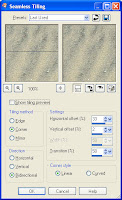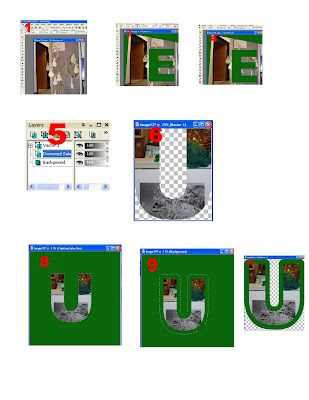Excited about trying out picaboo to make a digital scrapbook. I downloaded their software. It took about 10 minutes. Very easy.
I noticed that part of their software seems to be a way to chat with other picaboo users. Haven't checked that out yet.
But what I really want to do is create a scrapbooky-looking digital page. You can do simple photobooks just like many other sites where you pick a theme, load your photos and voila you're done. But you can also create pages from scratch. This is what I'm about to try out.
Since I'm actually pretty caught up on my scrapbooking, I decided to just do a page about the gardening we've been doing. I have some garden pictures so I uploaded those. Easy-peasy.
After selecting the photos to upload and there are two options there. Create a book and create a card. Hmmm. I want to create just a page. Well I clicked on the create a book, and eventually got to a prompt that let me either create my book by "Auto Create" or "From Scratch". I picked "From Scratch".
Next you can pick the type of cover you want. The prices range from $9.99 to $349.99! Quite a selection.
I like the layout of their software. Very easy to navigate. You've got your photos at the bottom, a main page creation section, and options on the left for selecting backgrounds and other elements. I love the fonts! They have a Dracula font that is really cool.
None of the backgrounds that displayed went very well with the picture for my cover page, so I clicked on "More Backgrounds Online". Picaboo has a feature where any scrapbooker can upload a background and share it with other scrapbookers. This is one of the things that excited me most about this site more than the others. I want to look for some gardening-themed background, or maybe something with a lot of green in it.
I typed "gardening" into the background search. Nothing really grabbed me there. I typed "garden". Got tons of matches this time. The background search is a little slow. These backgrounds range from just photos people have taken to things they've spent their time creating with Photoshop or other software programs. 540 backgrounds show up by using the search word "garden". I picked a green background with curlicues. (I'm very fond of curlicues!)
Oops. Made my first booboo. Accidentally rated the background as 3 stars when I meant to rate it as 5. I don't see a way to correct this. I feel bad for the background designer! I like her background and I accidentally caused her rating to downgrade. Well now I know how it works.
It looks like if you are using Internet Explorer, you can just drag the background from the website to your page. But I use Mozilla. So I have to save the background to my machine, and then upload it into the Picaboo software using the "Get Pictures" button according to their instructions. Hmmm. I don't have a "Get Pictures" button. I have a "Get Photos" button. I'll see if that works. It does. the background shows up where my pictures do. I can just drag and drop it to the background area of my page.
Now it looks like the Picaboo software put a white matting on my photo. I'd love to change the color. I click on "Photo Tools" in the upper-left portion of the window. There are lots of great tools here: red eye removal, contrast and brightness adjustment, rotation, zoom, border style, black and white, sepia. There is a checkbox for "White Border". So I guess the choice is white border or no border. Bummer! What if you want a green border? I guess you have to matte your photos separately in your own photo editing software before you upload them if you want to do this.
OK my first page is done!
I would like to see some additional features for sure. Maybe in a later version. I would like to be able to create a title for a page with big multi-colored fonts, and I'd like to be able to journal in a shape other than a rectangle. It would definitely be nice to matte a photo in other than white. Cropping a photo in interesting shapes would be cool too. So if you want any of these features, I guess you do them in your own photo editing software, and create elements that you can upload.
In all, a great first experience. The software is easy to use, and the community of digital scrapbookers sharing their creations is a HUGE creative advantage over what I've seen from other photo sites.