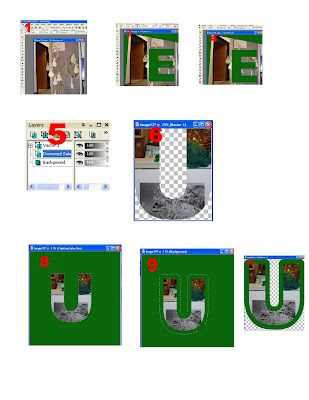
This is using Paint Shop Pro 9. But I imagine the process is similar with other photo editing sofware programs.
1. Open a photo.
2. If necessary, use the perspective correction tool to get a flat view of the object(s) in the photo.
3. Use the text tool to place a letter on the photo. Arial Black is a good font to use for this.
4. Use the wizard selection tool to select the letter. Use RGB value as the match mode. Get just the letter selected.
5. Right-click on the background layer in the Layers menu and select Promote Selection to Layer.
6. With the Promoted Selection layer selected, type control C control V to cut and paste your photo letter.
7. Create a new image with a solid color.
8. From the Edit menu, select Paste/Paste/Paste as New Selection.
9. From the Selections menu, select Modify/Expand.
10. In the dialog box, enter the width of the border in pixels.
11. Type control C control V to cut the matted letter into its own image.
12. Save your letter.





Thanks a lot it is a good help, now to make letters from pictures with paint shop pro is very easy with the help of your recommendation. Thanks
ReplyDelete